Create New Tickets¶
In this view a customer user can create new tickets. The fields Subject and Message are mandatory fields. The field Attachment can be used optional for adding attachments to the ticket.
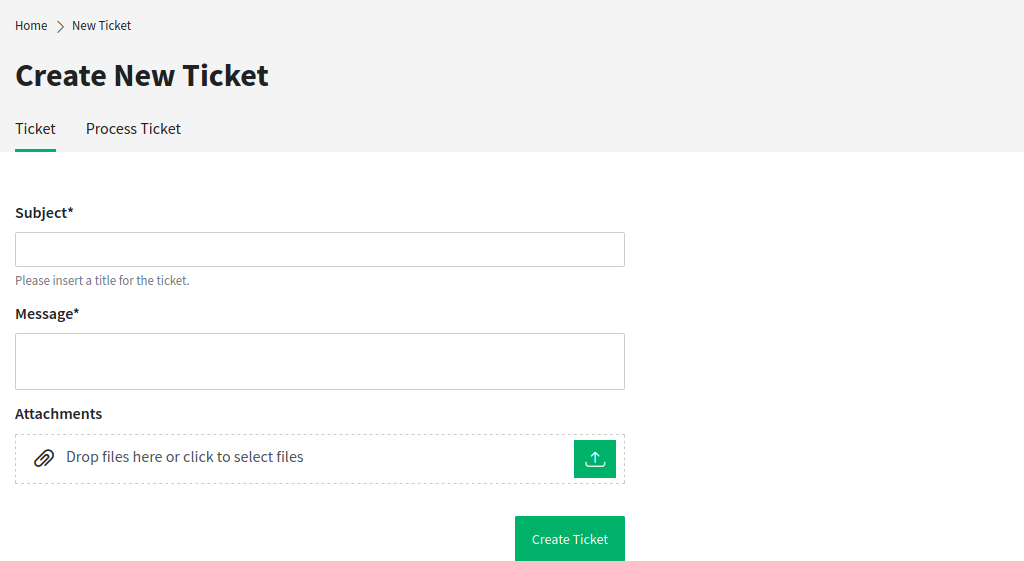
Create New Ticket
The text editor of the Message field offers the following options:
- Marking text as bold or italic
- Adding links
- Adding a numbered or a bulleted list
- Text alignment
- Inserting block quotes
- Inserting tables
- Inserting pictures
Related knowledge base articles are displayed based on the keywords entered in the Subject and/or the Message fields. Clicking on a knowledge base article opens the Knowledge Base screen.
The related knowledge base articles are displayed as the customer user types, so the list of suggested knowledge base articles is updated after any word typed into the Subject and/or the Message fields. The suggested knowledge base articles are sorted based on the number of matched keywords.
After creating the ticket and clicking the Create Ticket button, the customer user is taken to the Ticket List view. The created ticket is displayed in the list view next to any other already created tickets.
After submitting the data the ticket appears as new ticket in the views of the agent interface.
In this view process tickets can also be created, if there are available processes deployed in the system. The relevant process can be selected in the drop-down menu.
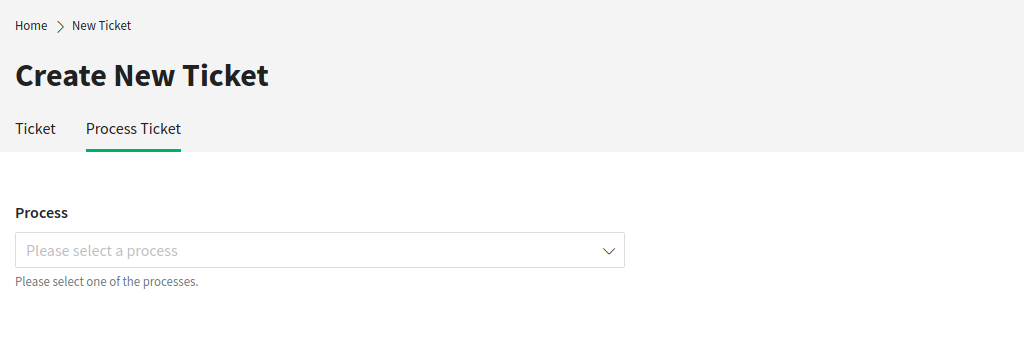
Create Process Ticket
After selecting a process, the view for creating tickets is opened and the process ticket can be created. The fillable fields in this view are defined by the relevant process.